# Ad-to-Page Optimization
Source: https://docs.coframe.com/advanced-features/ad-to-page-optimization
Optimizing landing pages based on ad campaigns
Ad-to-Page Optimization aligns your landing page content with your ad campaigns, potentially improving conversion rates and lowering costs per click (CPC) due to higher relevance scores from platforms like Google Ads.
## Supported Platforms
* Google Ads (Beta)
* Facebook Ads (Alpha)
## How It Works
* **Dynamic Content Alignment**: Coframe automatically adjusts your landing page content to match the keywords or ad copy from your ad campaigns.
* **Increased Relevance**: By mirroring the messaging of your ads, visitors find a more cohesive experience, increasing the likelihood of conversion.
* **Quality Score Improvement**: Platforms like Google Ads reward relevant landing pages with better Quality Scores, potentially lowering your CPC.
## Setting Up Ad-to-Page Optimization for Google Ads (Beta)
### Prerequisites
* Active Google Ads campaigns
* Coframe script installed on your landing pages
### Step-by-Step Guide
1. **Connect Your Google Account**
* In your Coframe dashboard, navigate to the Ad-to-Page Optimization section.
* Click on "Connect Google Ads Account" and follow the authentication process.
2. **Select Campaign and Ad Group**
* You'll see a table with all campaigns in your account.
* Search or click on a campaign to view its ad groups.
* Select the desired ad group.
3. **Choose Optimization Type**
* Select either "Keywords" or "Ads" for alignment.
4. **For Keyword-based Optimization:**
* Search and select the keyword you want to optimize for.
* Ensure the keyword UTM parameter is active.
* If not active, you can manually enable it or use Coframe's tool to add it with a provided link.
5. **For Ad-based Optimization:**
* Ensure the ad UTM parameter is active.
* Select the specific ad you want to align with.
6. **Create Optimizer**
* Click "Create Optimizer" to proceed to the editor.
* A new segment will be automatically created in the modal, with the context being the keyword or ad content.
7. **Generate Variants**
* Proceed with the standard editor experience to create and refine variants.
* Refer to the [Variant Creation](/editor/variant-creation) guide for detailed steps.
## Setting Up Ad-to-Page Optimization for Facebook Ads (Alpha)
The process for Facebook Ads is similar to Google Ads, following the Facebook structure:
1. Connect your Facebook Ads account.
2. Select Campaign > Ad Set > Ad.
3. The system will align the page based on the selected ad, passing the ad creative into the context of the optimizer.
## Best Practices
* **Consistent Messaging**: Ensure that the language and tone of the landing page match that of the ads.
* **Keyword Insertion**: Use dynamic keyword insertion carefully to maintain readability and coherence.
* **Compliance**: Verify that dynamic content complies with advertising policies and regulations.
## Coming Soon
* Optimization at the ad group and campaign levels for Google Ads.
## Monitoring Performance
* Use the [optimizer view](/optimization/optimizer-view) to monitor conversion rates for traffic coming from the respective ad or keyword.
* Compare performance between optimized and non-optimized landing pages.
# Audience Segments
Source: https://docs.coframe.com/editor/audience-segments
Learn how to define and manage audience segments in Coframe's editor
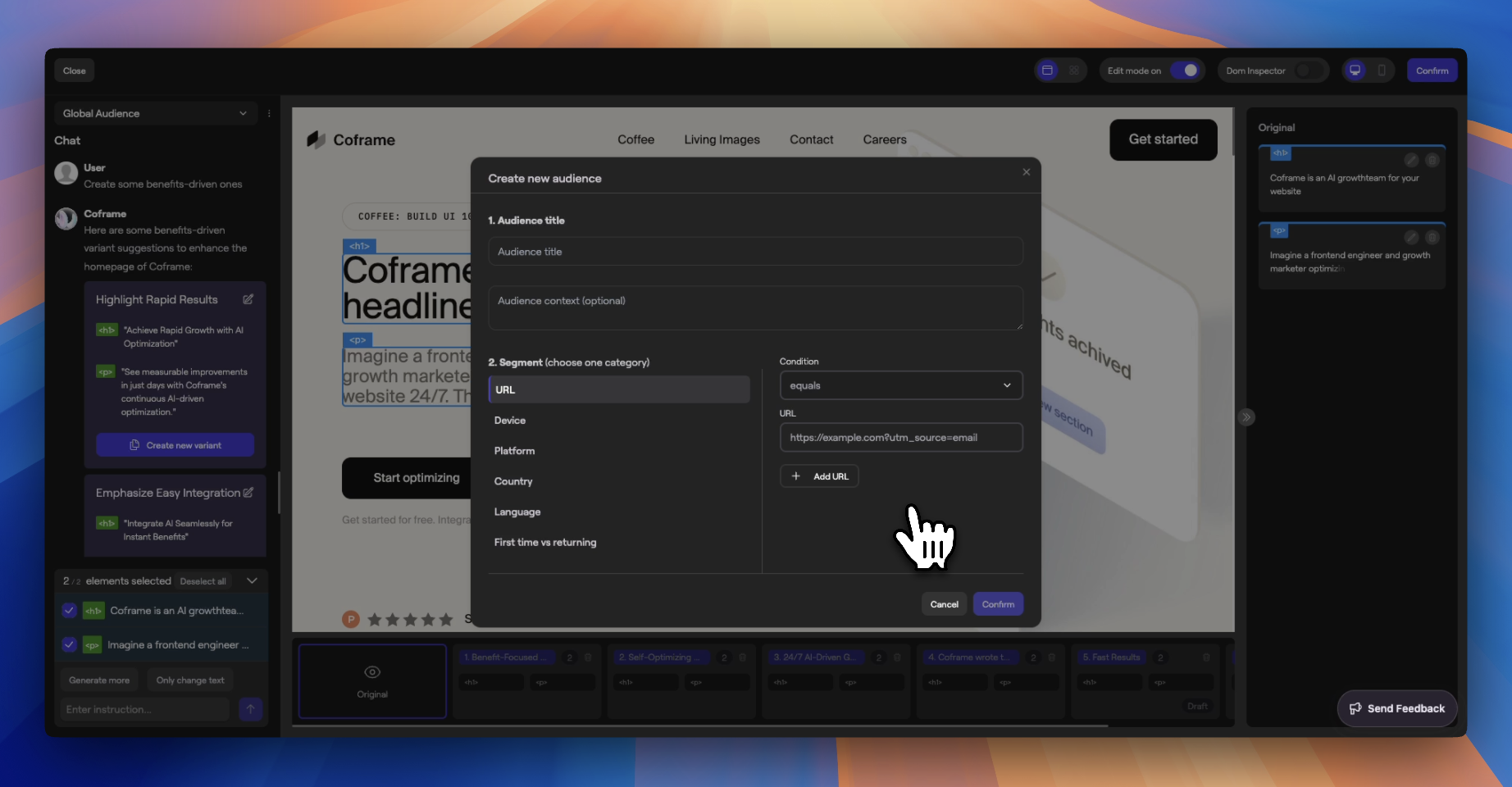
### Audience Segment Dropdown
At the top of the left panel is the **Audience Segment Dropdown**, which defines the audience for your optimizations.
* By default, the audience is set to **Global**, affecting all visitors.
* Click **+ Create New** to define a new audience segment tailored to specific criteria.
* Select **+ Choose Existing** to pick from previously created audiences.
#### Audience Modal
When creating a new audience, a modal will appear where you can:
* **Name Your Audience**: Provide a required **Audience Title**.
* **Add Context (Optional)**: Supply **Audience Context** for the AI to generate more relevant content.
* **Define Segment Criteria**:
Specify URLs using **equals to** or **contains**. You can add multiple URLs, such as specific UTM parameters.
Choose between **Desktop** or **Mobile** users.
Select from **iOS**, **Android**, **Windows**, **Mac**, or **Linux** platforms.
Target users based on their **Country** and **Language** settings.
Differentiate between **First-Time** and **Returning** visitors.
Available in private beta:
* **Company**
* **Industry**
* **Role**
* **Seniority**
To the right of the dropdown, the **ellipsis icon (⋯)** provides additional options when you're on a non-global audience:
* **View Audience Details**: Navigate to the Audience page for more information.
* **Delete Optimizer**: Remove the current optimizer if no longer needed.
# Manual Editing
Source: https://docs.coframe.com/editor/manual-editing
Learn how to manually edit elements in Coframe's editor using the right panel
## Right Panel

The right panel appears when you choose to edit an element, providing tools for content and style customization.
### Editing Panel
* **Opening the Panel**:
* Click the **Edit Icon** on an element.
* Alternatively, use the small gray tab on the right edge to open or close the panel.
* **Element Actions**:
* **Trash Can Icon**: Removes the element from scope and variant considerations.
* **Pencil Icon**: Opens the element in editing mode.
* **Editing Modes**:
* **Content Editing**:
* Modify text and content directly in the input field.
* **Style Editing**:
* Use the design palette to adjust colors, fonts, spacing, and more.
* **Code Editing**:
* Toggle **Edit Code** to access and modify the underlying HTML, CSS, or JavaScript.
* **Saving Changes**:
* Click **Save Element** to apply your edits and update the variant.
# Metrics and Goals
Source: https://docs.coframe.com/editor/metrics-and-goals
Selecting metrics to optimize for
Defining clear metrics and goals is crucial for effective optimization. Here's how to set up your metrics in Coframe:
## Setting Up Conversion Events
After creating your variants, you have two main options for defining conversion events:
1. **Select Elements in the Editor**
* Open the editor interface with your variants.
* Use the iframe to select clickable elements on your page.
* You can choose multiple elements, such as:
* Specific buttons (e.g., "Sign Up", "Buy Now")
* Links
* Any other clickable elements that indicate a conversion
2. **Specify a Conversion URL**
* Manually enter a URL that, when visited, represents a conversion.
* For example, you might enter "example.com/thank-you" to track when users reach a thank-you page after a purchase.
## Best Practices
* **Align Conversion Events with Business Goals**: Choose elements or URLs that directly reflect your desired user actions.
* **Be Specific**: Select precise elements or URLs to ensure accurate tracking of conversions.
* **Consider User Journey**: Think about the key steps in your user's journey that indicate success for your business.
# Variant Creation
Source: https://docs.coframe.com/editor/variant-creation
Learn how to use Coframe's editor to create and manage AI-driven variants for your website
Coframe's Editor allows you to optimize your website using AI-driven variants. This guide will walk you through the process of creating and managing variants, focusing on the left panel and the bottom panel of the Editor interface.
## Overview
The Editor interface is divided into several key areas:
* **Left Panel**: AI chat window and element selection.
* **Main View (Iframe)**: Visual representation of your website.
* **Bottom Panel**: Variant management.
In this guide, we'll focus on the **Left Panel** and **Bottom Panel** to help you make the most of Coframe's variant creation capabilities.
## Left Panel
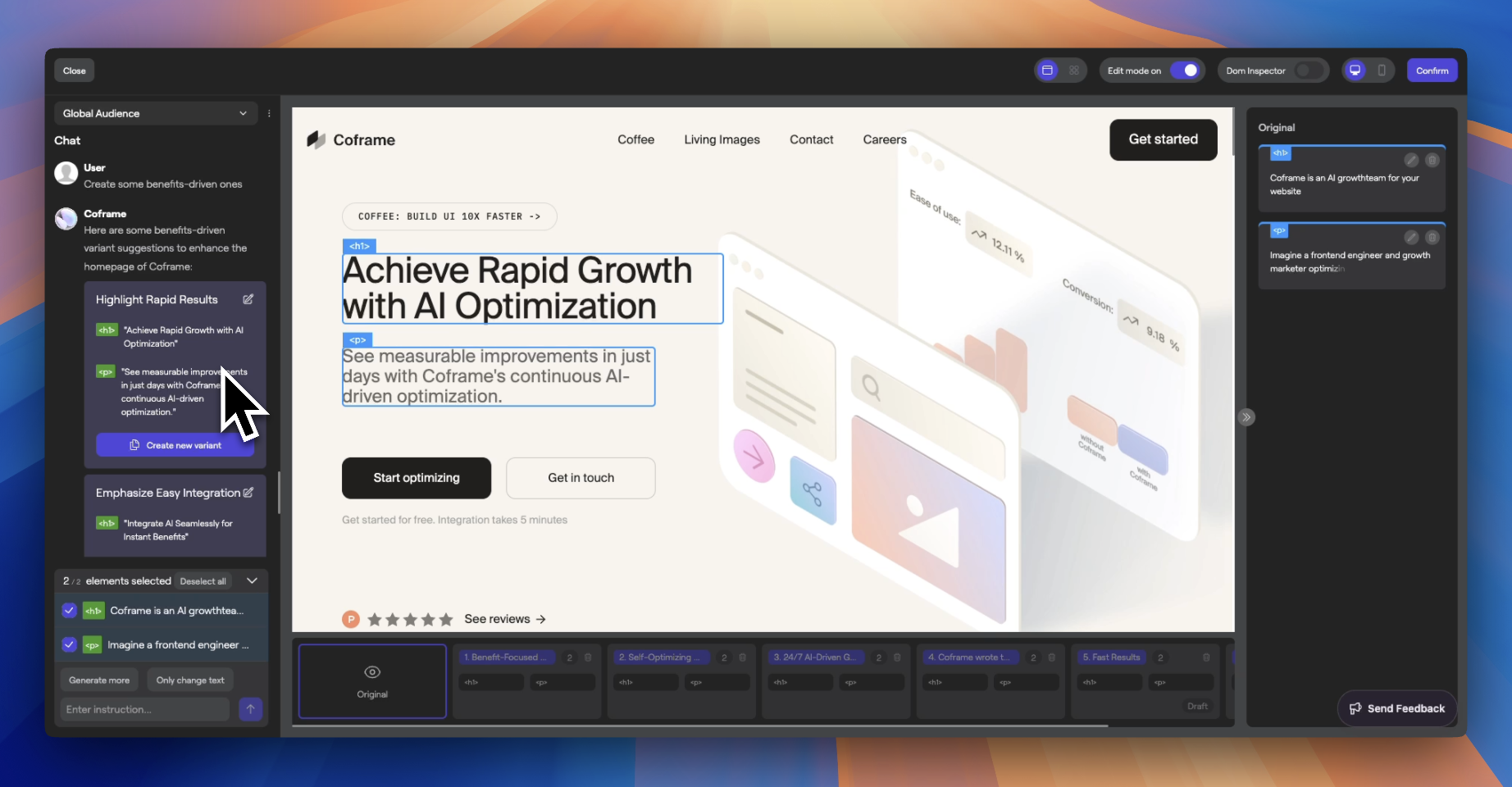
The left panel contains the AI chat window and the selected elements list. This is where you'll interact with the AI to generate content variants and manage the elements in scope.
### AI Chat Window
Below the Audience Segment Dropdown is the **AI Chat Window**, which occupies most of the sidebar.
* **Generating Variants**:
* **Prompting**: Type instructions or requests to guide the AI in generating variants.
* **Generate More**: Click this button to let the AI produce additional variants automatically.
* **Selected Elements List**:
* Located above the input bar.
* Shows elements that are **In Scope**.
* Elements can be:
* **Selected**: Actively included in variant generation.
* **Deselected**: Temporarily excluded from immediate variant generation but still part of offline processes.
* **Removing Elements from Scope**:
* Deselect the element.
* Click the **Trash Can** icon in the element list or directly in the iframe.
## Generating Variants
With elements selected, leverage AI to create optimized content variants.
* **AI Generation Process**:
* The AI determines the type of content to generate (text, HTML, JavaScript) based on the selected elements.
* Typically, **three variant options** are produced per generation cycle.
* **Managing Variant Options**:
* **Editing Variants**: Click the **Edit Icon** on a variant to manually adjust its content before saving.
* **Creating Official Variants**: Click **Create New Variant** to save a variant option to your list for testing.
* **Updating Existing Variants**: When viewing a specific variant, click **Update Variant** to apply changes.
* **Previewing Variants**:
* Hover over a variant option to see how it looks in the editor.
* Each variant has a title summarizing its main idea or theme.
You can also edit variants manually. See [editing variants](/editor/editing-variants) for more information.
### Managing Variants
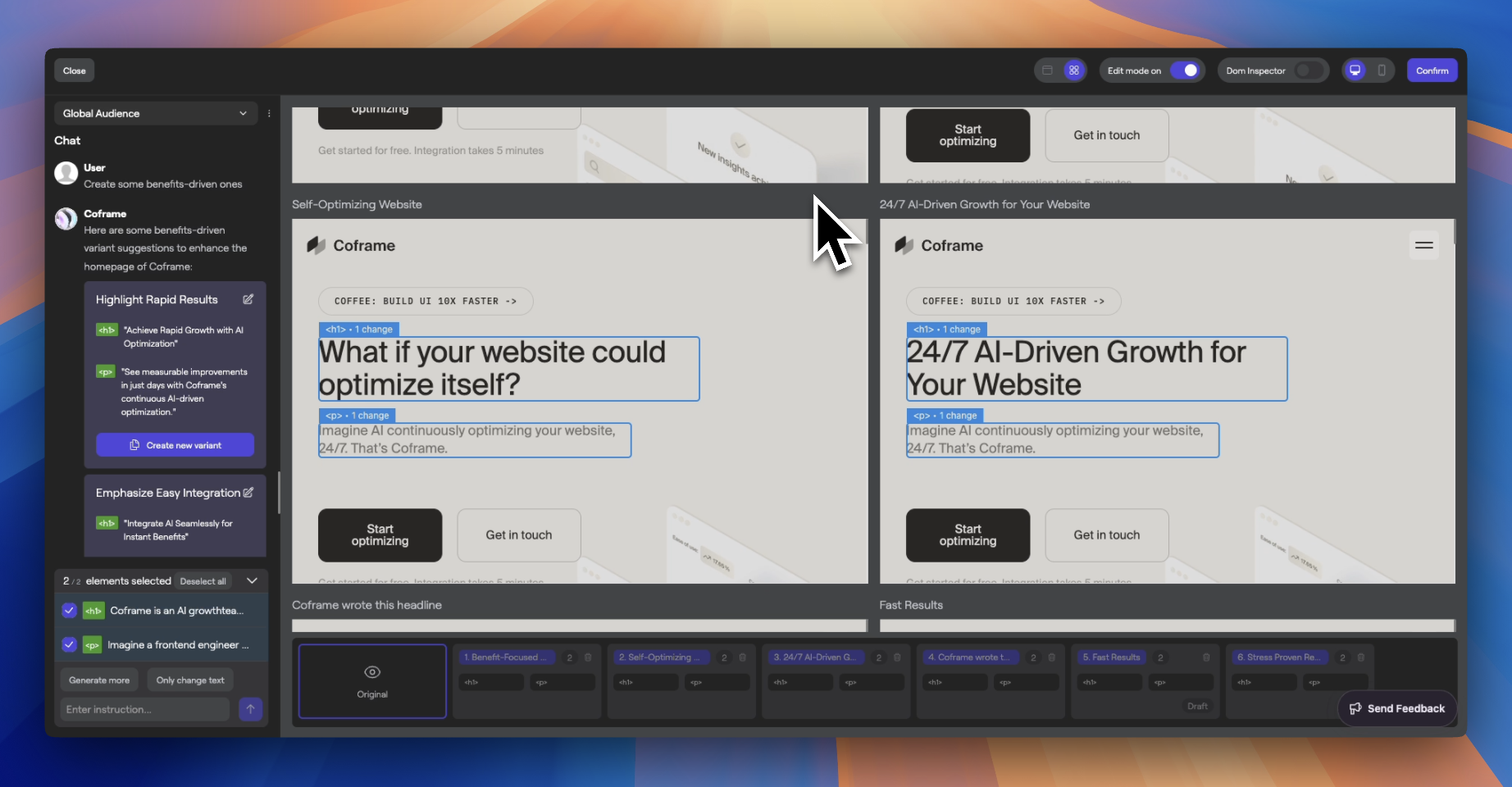
The **Bottom Panel** is where you manage all your generated variants.
* **Variant List**:
* Located below the iframe, displaying all your variants.
* The **Original** variant is always on the far left.
* **Switching Between Variants**:
* Click on any variant to load it in the main view for examination.
* **Variant Details**:
* Shows which elements are edited and the variant's title.
* A **Draft Badge** indicates the variant is not yet finalized.
* **Deleting Variants**:
* Remove unwanted variants by clicking the **Trash Can Icon**.
### Beta Feature: Generative UI Components
> **Beta Feature**
Unlock advanced capabilities to generate entire sections and dynamic CMS components using AI.
#### Enabling Generative UI Components
* Type `/enable genui` into the prompt input to activate the feature.
#### Using the Feature
1. **Select or Insert One Element**: Focus on a single element for generation.
2. **Provide a Description**: Describe the section or component you want the AI to create.
3. **Generation Process**:
* The AI will build the section with editable content and styles.
4. **Editing Generated Components**:
* Use the generated CMS interface to fine-tune content and design elements directly.
## Finishing Up
After crafting and reviewing your variants, finalize your optimizations.
* **Confirm Variants**:
* Click the **Confirm** button located in the top right corner of the Editor.
* **Metric Selection Step**:
* You'll be guided to select performance metrics to evaluate your variants' effectiveness.
# Website Viewer
Source: https://docs.coframe.com/editor/website-viewer
Learn how to use Coframe's website viewer, including the iframe, grid view, mobile view, and DOM inspector
## Main View (Iframe)
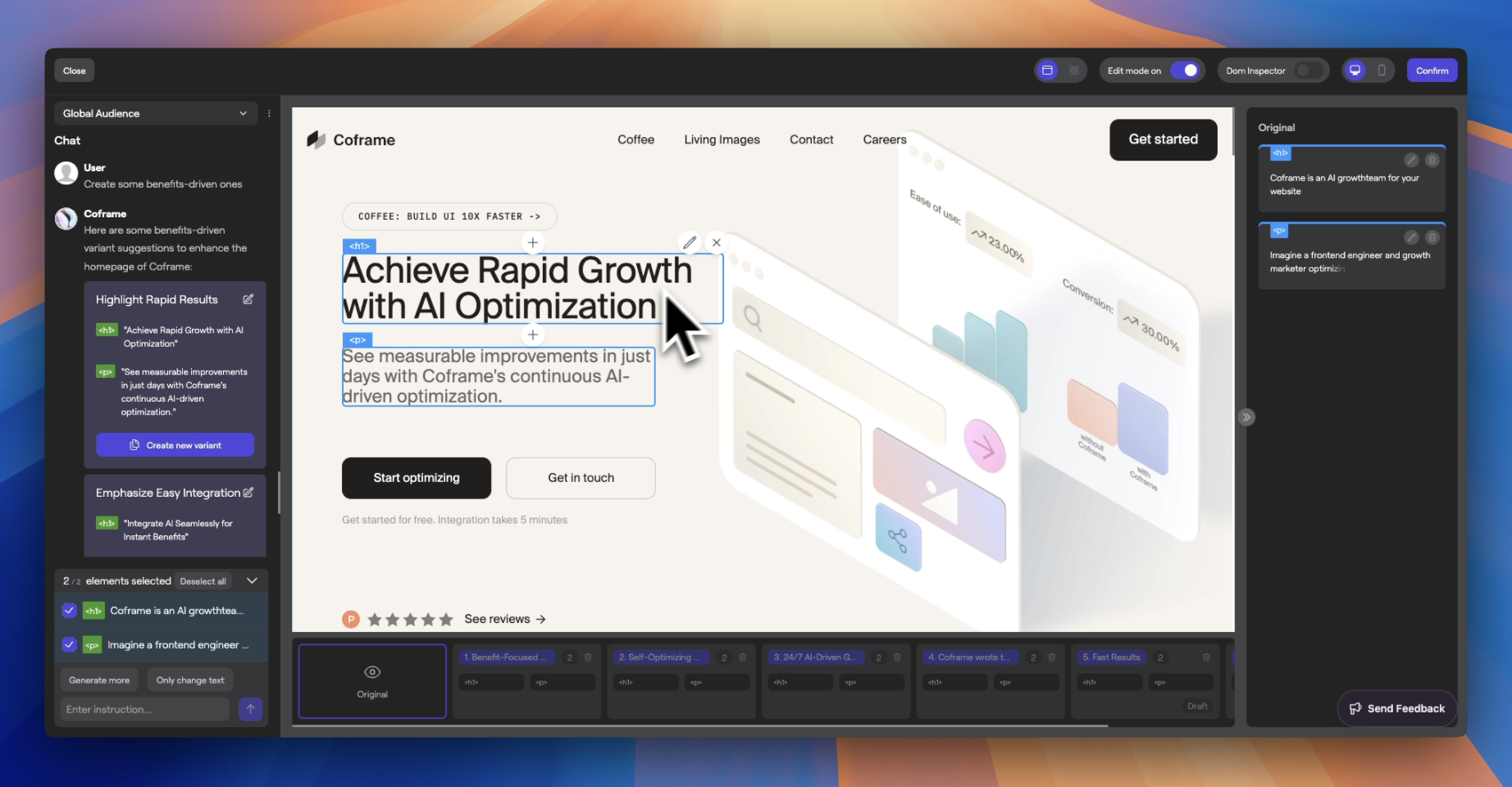
The iframe displays your website for real-time editing and previewing.
### Chrome Extension Requirement
> **Note**: Ensure the **Coframe Chrome Extension** is installed to utilize the Editor fully.
### Interacting with Elements
* **Selecting Elements**:
* **Hover** over an element to highlight it with a blue rectangle and see its type.
* **Click** to select the element, adding it to your **In Scope** list.
* **Adding New Elements**:
* **Plus Buttons**: Appear above and below hovered elements.
* Click to **Insert a New Element**, which you can customize via prompts or manual editing.
* **Editing Elements**:
* **Pencil Icon**: Click to open the element in the editing panel.
* **Deselecting Elements**:
* Click the element again to deselect.
* Click the **X** button on the top right corner to remove the element from scope.
## Top Bar
The top bar provides navigation and various view options to enhance your editing experience.
### Left Side
* **Close Button**: Click to exit the Editor and return to the main dashboard.
### Right Side
* **Grid View**: Toggle to compare variants side by side in a grid layout.
* **Page View**: Switch back to the standard single-page view.
* **Edit Mode**: Enable or disable element selection and editing.
* **DOM Inspector**: Toggle the DOM tree view for precise element selection.
* **Device Toggle**: Switch device views and adjust scale (50% to 150%).
### Grid View
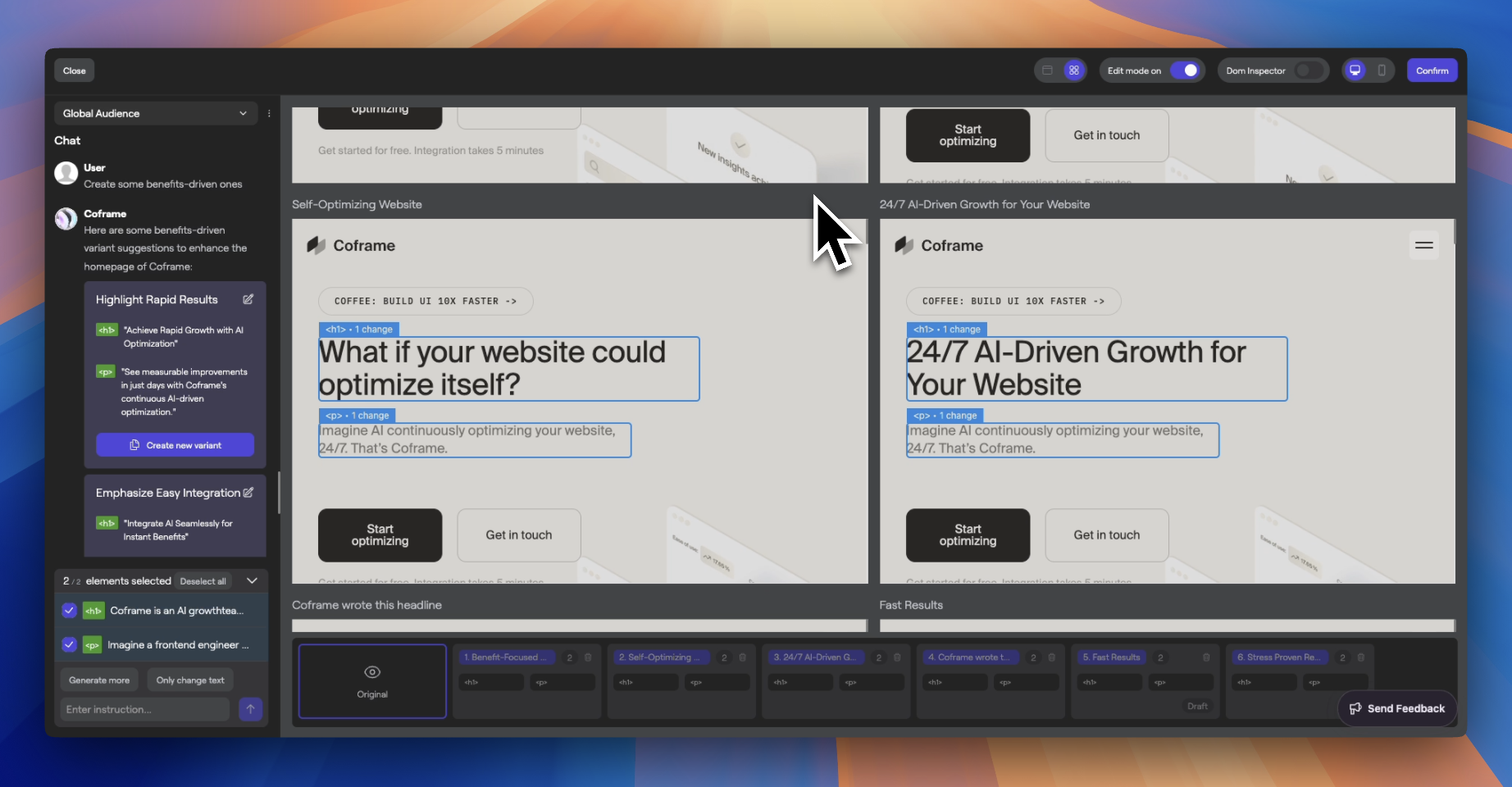
The **Grid View** allows you to compare multiple variants side by side.
### Mobile View
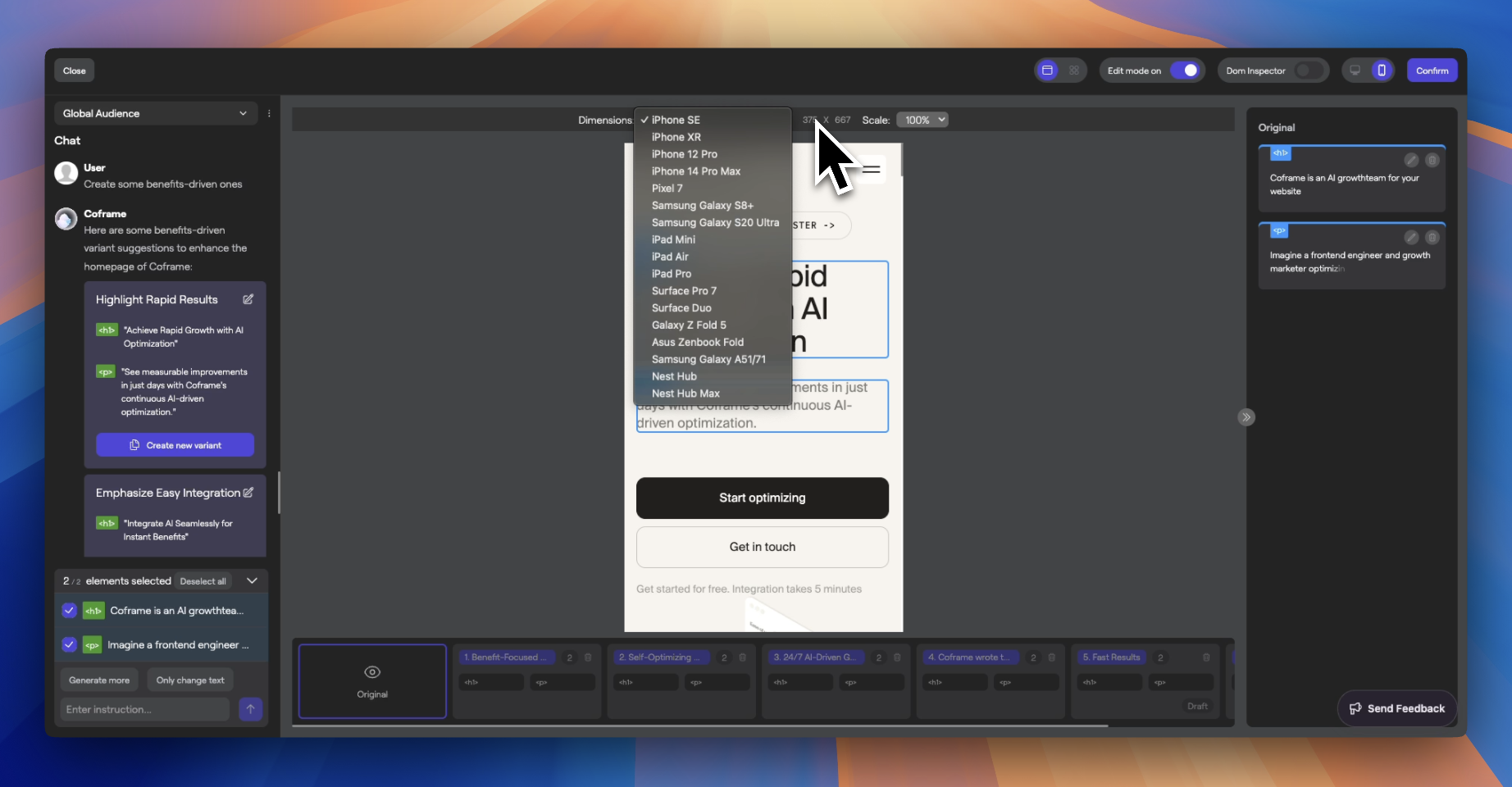
Switch to **Mobile View** to see how your website and variants look on mobile devices.
### DOM Inspector
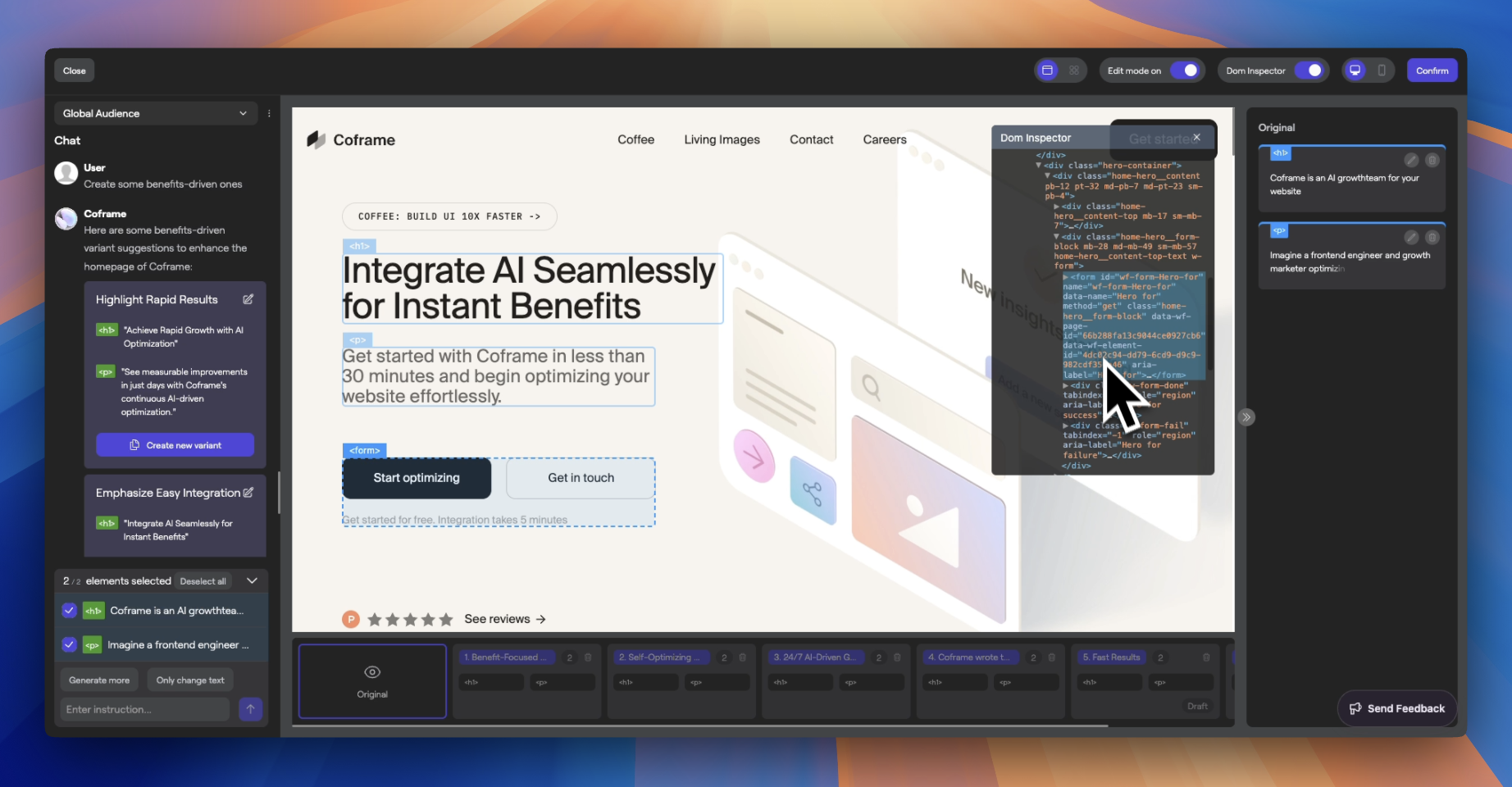
Use the **DOM Inspector** to navigate and select elements directly from the DOM tree for precise control.
# Business Intelligence
Source: https://docs.coframe.com/getting-started/business-intelligence
Providing brand context for better AI-generated content
To help Coframe generate high-quality content that aligns with your brand, you can provide additional context in the **Business Intelligence** section.
## Adding Business Information
1. **Navigate to Business Intelligence**
In your Coframe dashboard, select your project and go to the **Business Intelligence** tab.
2. **Provide Brand Details**
* **Business Overview**: Provide a brief overview of your business.
* **Key Benefits**: List the main benefits your product or service offers.
* **Audience**: Describe your ideal customer profiles.
* **Objections**: List common objections your audience may have.
* **Business Objectives**: Describe your business objectives from a conversion perspective.
3. **Save Changes**
Click **Save** to update your brand intelligence data.
## Impact on Content Generation
By providing this information, Coframe will generate content that is more aligned with your brand messaging and target audience, leading to higher-quality variants and better conversion rates.
# Setting Up Your First Optimizer
Source: https://docs.coframe.com/getting-started/first-optimizer
10 steps to take you from zero to hero
After creating your Coframe account, the next step is to connect your website to Coframe. **Integrations typically take 30 minutes or less, from start to finish.**
1. Log in to your Coframe dashboard.
2. Click on the **+ New Page** button.
3. Enter your page URL into the input field, and walk through the onboarding questions. Answers to these questions will be stored in the [Business Intelligence](/business-intelligence) tab.
4. Use the [WYSIWYG Editor](/editor/variant-creation) to select elements, then generate variants either through prompting or manually. Once you've added a set of variants you're happy with, click the **Define Metric** button.
5. Define your conversion goal:
* Option A: Select one or more buttons or links on the page that indicate a successful conversion when clicked.
* Option B: Enter a specific URL that users should reach after completing a conversion.
6. Review your variants to ensure everything looks correct.
7. Click **Continue to integration** to start the optimization process.
8. Once you've integrated, confirm the integration with the **Check Integration** button. You'll need to visit your site once you've integrated to send an initial event to the integration.
9. (Optional) confirm the conversion goal integration by clicking the **Check Conversion Integration** button. You'll need to execute a conversion event on your site once you've integrated to send an initial event to the integration.
10. Hit **Publish** and you're off to the races!
## Integration
Integrations typically take 30 minutes or less and involve adding a script tag to the `` of your website. Coframe supports multiple integration methods for various platforms and frameworks, including:
...and more
Integration is straightforward with a simple script tag for most platforms. You can find integration instructions for each platform by clicking on the platform on the integration page in your dashboard.
### Analytics and CDP Integrations
In addition to web platforms, Coframe also integrates with various analytics and Customer Data Platform (CDP) solutions:
...and more on request
To set up these integrations:
1. Go to your workspace settings
2. Scroll to the integrations section
3. You'll see toggle switches for each supported platform (currently Segment, Statsig, and PostHog)
When an integration is enabled, Coframe will send events with `init::coframe` to the respective platform's client pixel on each visitor. These events contain a `variantId` field, indicating the variant that the visitor was assigned. This allows you to track and analyze the performance of different variants across your preferred analytics platforms.
# Introduction to Coframe
Source: https://docs.coframe.com/introduction
Drive more growth with continuous, AI-powered website optimization
Coframe drives more conversions and revenue with AI-powered conversion optimization, saving you the manual effort and cost of traditional A/B testing. We help your website evolve alongside your audience—all while keeping you in the driver's seat.
## Key Features
Coframe continuously optimizes your website with variations of your copy, UI, and visuals, improving performance over time without waiting for statistical significance.
You have full control over approvals for variants on your site, ensuring that all changes align with your brand and messaging.
Benefit from the latest advancements in AI, including improvements in text, UI, and visual content generation.
Simple setup with a script tag compatible with all major web frameworks in minutes. We support Wordpress, Shopify, React, Vue, Shopify, Webflow, and more.
Provide context about your brand to help the AI generate high-quality, aligned content.
Seamless integration with analytics platforms like Segment, Statsig, PostHog, and more for comprehensive metric tracking.
## How Coframe is Different
Unlike traditional A/B testing tools that require waiting for statistical significance to implement changes, Coframe employs continuous optimization. Our [optimizer algorithm](/optimization/optimizer-methodology) adapts in real-time, learning from user interactions to deliver the best possible experience. This means no more stagnant content—your website evolves along with your users' preferences.
## FAQs
No, Coframe does not negatively impact SEO. We can configure the platform to display the original content to search engines like Google, ensuring your SEO rankings remain unaffected.
We recommend having at least **30,000 monthly visitors** to see meaningful results within a month. This helps the AI gather sufficient data to optimize effectively.
Coframe is optimized at the edge to have a minimal impact on your site's performance. Users will experience your website without any noticeable delays.
Absolutely. You have full control over approvals for any variants implemented on your site. Coframe puts you in the driver's seat while offering the benefits of AI-driven optimization.
Coframe supports all major web platforms, including WordPress, Shopify, Webflow, Framer, and more. We also support all major web frameworks like React, Vue, Angular, and more. Integration is straightforward with a simple script tag.
While possible, we do not recommend using Coframe with Google Tag Manager because it loads scripts asynchronously, which can interfere with real-time optimization.
Instead of declaring a winner, Coframe continuously identifies and updates the current best performer to ensure ongoing optimization. This approach allows your website to adapt in real-time to changing user behaviors without settling on a single variant.
To begin your journey with Coframe, please book a time with our team on our calendar for a personalized demo: [https://cal.com/coframe/contact-sales](https://cal.com/coframe/contact-sales)
# Coffee ☕
Source: https://docs.coframe.com/labs/coffee
Build and iterate on your UI 10x faster with AI – right from your own IDE!
— **Cof**rame **F**ront-**E**nd **E**ngineer
*Build and iterate on your UI 10x faster with AI – right from your own IDE!*