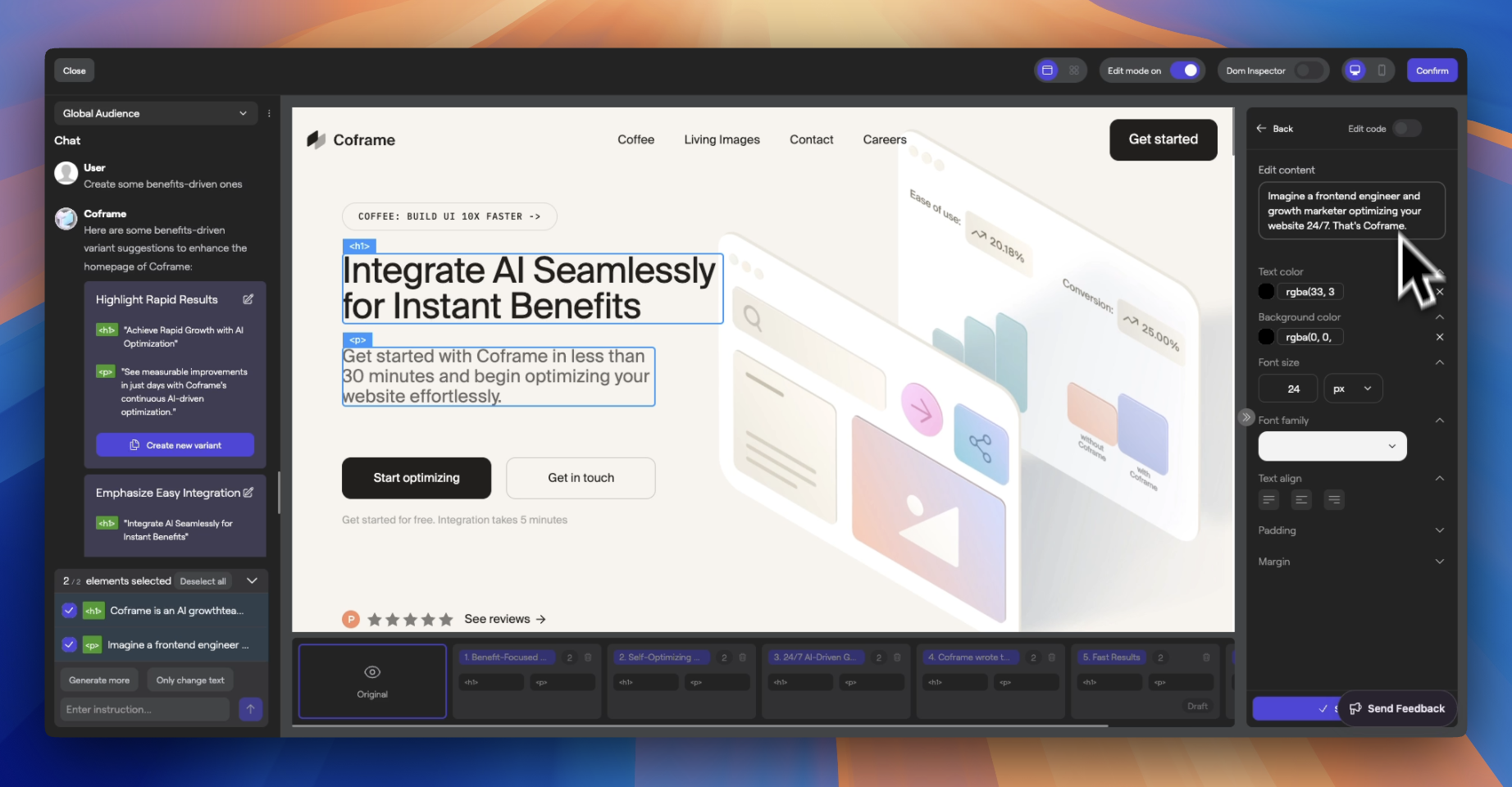Skip to main contentRight Panel
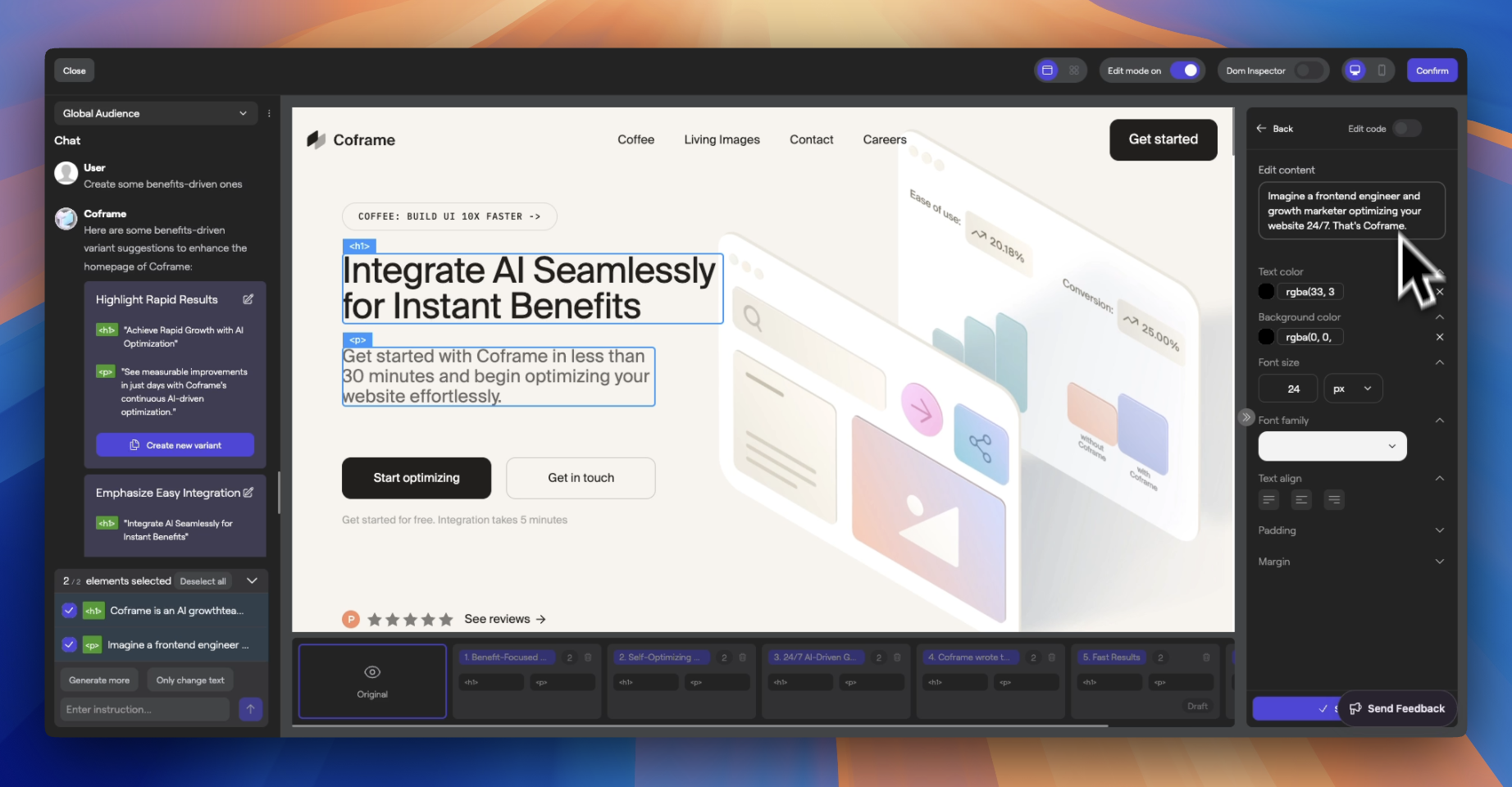 The right panel appears when you choose to edit an element, providing tools for content and style customization.
The right panel appears when you choose to edit an element, providing tools for content and style customization.
Editing Panel
- Opening the Panel:
- Click the Edit Icon on an element.
- Alternatively, use the small gray tab on the right edge to open or close the panel.
- Element Actions:
- Trash Can Icon: Removes the element from scope and variant considerations.
- Pencil Icon: Opens the element in editing mode.
- Editing Modes:
- Content Editing:
- Modify text and content directly in the input field.
- Style Editing:
- Use the design palette to adjust colors, fonts, spacing, and more.
- Code Editing:
- Toggle Edit Code to access and modify the underlying HTML, CSS, or JavaScript.
- Saving Changes:
- Click Save Element to apply your edits and update the variant.